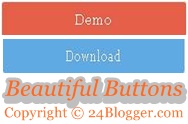 Make Simple & designer "Download" and "Demo" Button For your Blog and use with any Article internal links, many buttons also available for Download and Demo and many blogger use Images with Download link in our blog for Download button but every one know these are a foolish methods, Today we tell you a how To make beautiful Download & Demo Buttons For Blogger Blog with Advance CSS, I'm personally use this button on our blog.
Make Simple & designer "Download" and "Demo" Button For your Blog and use with any Article internal links, many buttons also available for Download and Demo and many blogger use Images with Download link in our blog for Download button but every one know these are a foolish methods, Today we tell you a how To make beautiful Download & Demo Buttons For Blogger Blog with Advance CSS, I'm personally use this button on our blog.Download and Demo buttons Look similar to below buttons.
Read and follow some below steps for installing Button on your Blogger Templates
(1). Go to Blogger.com and Login.
(2). Select your Blog Where you Want These Buttons.
(3). Click To Template options after click Edit HTML Button.
(4). Fine This ]]> </ b: skin> Using Ctrl+f.
(5). Add following code before ]]> </ b: skin> and Click to save button.
(6). After Finishing Above steps go back Blogger Dashboard.
(7). when you make "Download" and "Demo" Buttons, Paste below code (using HTML mode) with any blogger post.
Please tell your response about this post using comments & subscribe our updates
Incoming Terms-
How to make cool buttons for blogger.
How to use Attractive and beautiful Buttons on blogger each post.
Top 2 Design for Blogger buttons Eg. Download buttons Design.
New Designer Buttons for Blogger with Advance CSS and Html
How to create Smarter buttons For Blogger post
How To Set new Download and Demo Buttons For my Blog










No comments:
Post a Comment